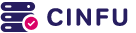To connect your dedicated server, follow these steps:
|
1. |
On your home/work computer, click Start, point to All Programs, and then point to Accessories. |
|
2. |
In the Accessories menu, point to Communications, and then click Remote Desktop Connection. |
|
3. |
In the Computer box, type the IP address of your dedicated server, which is listed in the dedicated control panel under "Usable IP Addresses". |
|
4. |
Click Connect. |
|
5. |
When the Log On to Windows dialog box appears, type your user name, password, and then click OK. |